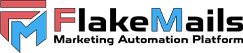- Bethlen Gabor Utca 3, Kiskunlachaza, 2340, Hungary
- [email protected]
SPF and DKIM for Namecheap
Add SPF and DKIM for your Namecheap domain
Domain Verification
To verify your Namecheap domain with FlakeMails, you need to add a TXT record to your domain's DNS settings. To complete the verification follow the next steps:
- Log in to your Namecheap account. Choose Domain List and click on the Manage button next to your domain.
- Go to the Advanced DNS tab and click Add New Record.
- Type: TXT Record.
- Host: enter the name record provided by FlakeMails.
- Value: enter the value record provided by FlakeMails.
- TTL: automatic.
- Repeat for with the DKIM name and values
- Click on the Save all changes button.
SPF
To set up both, the SPF and DKIM, you need to add the TXT records to your domain's DNS settings. The following steps will show you how to add them:
- Log in to your Namecheap account. Choose Domain List and click on the Manage button next to your domain.
- Go to the Advanced DNS tab and click Add New Record.
- Type: TXT Record.
- Host: @
- Value: enter the SPF record provided by FlakeMails.
- TTL: automatic.
- Click on the Save all changes button.
DKIM
- Log in to your Namecheap account. Choose Domain List and click on the Manage button next to your domain.
- Go to the Advanced DNS tab and click Add New Record.
- Type: TXT Record.
- Host: enter the name record provided by FlakeMails.
- Value: enter the value record provided by FlakeMails.
- TTL: automatic.
- Click on the Save all changes button.
Go to your sender in FlakeMails and click on "Check Status" to see if was successfully added.
Please note that DNS changes may take up to 24 hours for the records to take effect. For more information visit official Namecheap documentation for adding TXT/SPF/DKIM Records.